
SIMBA CarDemo Android Docs¶
Installation¶
Hit the “Clone or Download” button in upper right corner of the github page
Hit the “Download ZIP” button.
“Extract the file” with your extractor of choice.
Open Android Studio and click “Open an existing Android Studio Project.”
Navigate to where the extracted project is and select the project directory of the project (the one that contains the “app” folder) and hit “OK.”
After a brief install, Android Studio should open the project.
Dependencies
- This demo app uses the following:
- Retrofit, okhttp, and gson for GETs and POSTs
- Web3j, Kethereum, and bitcoinj for the HDwallets
- Dexter for making permissions easier to handle at run time.
Note
HDwallets are not setup to be encrypted when stored locally. This should be addressed for any usage apart from demo purposes.
Here is a playlist on the SIMBA Chain Youtube channel to get you up to speed on using the dashboard.
Smart Contract¶
Here is the smart contract I used for Android
contract Application {
function Application() public {}
function carSale (
string soldTo,
string amount,
string _bundleHash
)
public {}
function registerCar (
string VIN,
string Make,
string Model,
string _bundleHash
)
public {}
function accidentReport (
string report_name,
string _bundleHash
)
public {}
}
Creating an app on the SIMBA Dashboard¶
Before Starting make sure you have an account on the Simba Dashboard and an Ethereum wallet with Ether in it on the Rinkeby testnet
- Create The Smart Contract
- Create The Application
- Configure The Application(Ethereum Blockchain, Rinkeby Network,IPFS Filesystem, Permission disabled)
- Generate API Key(This is not the API name)
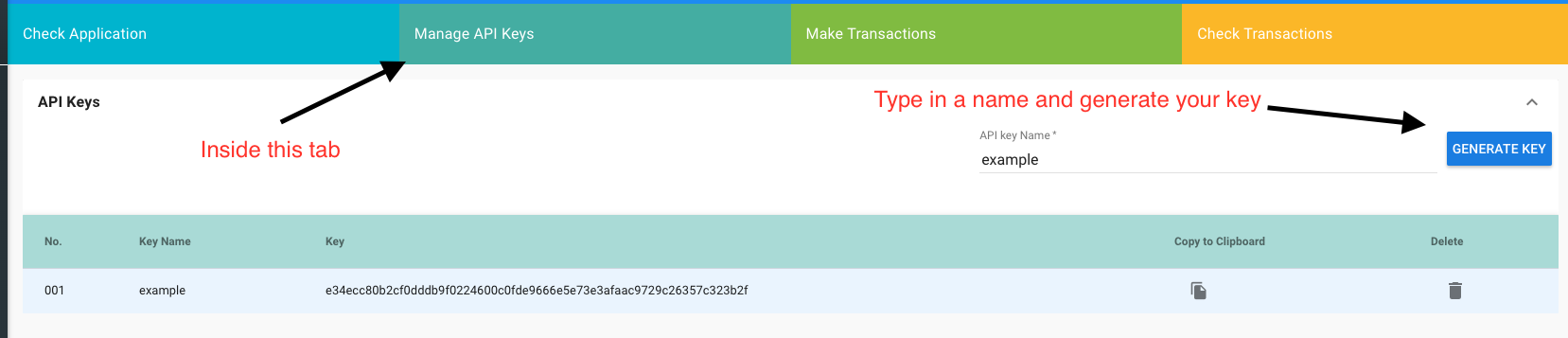
Converting the Cardemo example to your app¶
- Updating the URL
- In ApiClientBuilder.java ~Line 16
- In GetActivity.kt ~Line 37 and ~Line 87
- In DetailActivity.kt ~Line 63
- In PostActivity.kt ~Line 196 and ~Line 298
Note
The only part of the URL you need to change is “ioscardemo2” with whatever you chose for your app’s API name(not the name of your apikey)
- Updating API Key
- In Methods.kt ~Line 20, ~Line 2, ~Line 30, ~Line 35, and ~Line 41
- In ApiClient.java ~Line 19